First of all, I would like to thank all those who took part in my survey on screenshots and screen casting.
Here are some observations relating to the results.
There were 45 respondents. Over 80% know how to create a screenshot using their smartphones and approximately the same amount share screenshots with others. The percentage falls considerably when we add voice tools i.e. to create a screencast rather than a static screen. Only 60% have tried creating a screencast.
A similar percentage of respondents save their screenshots in organized folders.
I feel this is the most significant aspect of the survey results and clearly indicates the need to
- get more familiar with the options that are available
- think about output ie. the final objective of where static or dynamic screens will be saved before embarking on student projects
- set up storage and retrieval solutions that can support both the educator and learners for faster and more efficient.
My suggestion is thinking about this before getting going with any screenshot or screencast uses with learners. Different tools offer different options. Some of the freeware solutions, such as Jing Project (for PC or Mac) or Skitch (for Mac / iPhone users) allow you to save to your hard drive or directly to Facebook, Twitter, Youtube or your FTP account.
If you are familiar with Dropbox, then you may want to buy a professional solution such as SnagIt that allows for multiple output locations including Dropbox and Drive.
A range of uses were shared by respondents, these can be broadly categorized under the following points:
- To exchange / personal things
- To support part of an assignment
- To confirm completion or submission of work (ie. as a back up or to review difficulties)
- To highlight samples of target language when using the internet
One respondent also mentioned using screen capturing tools to share tasks / units via twitter with a screenshot attachment that captures the students’ answer or challenging language which might require further clarification.
In my next post, I’ll share some samples and showcase screens to provide practical illustrations and outline how to set up screensharing activities with students and in part 3, I’ll cover some issues we need to consider when using these tools with or for our learners.
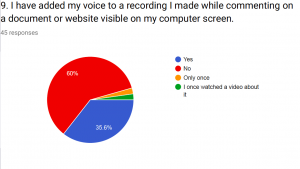



Leave a Reply