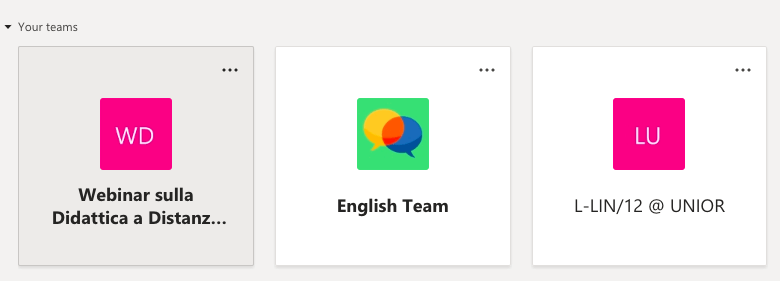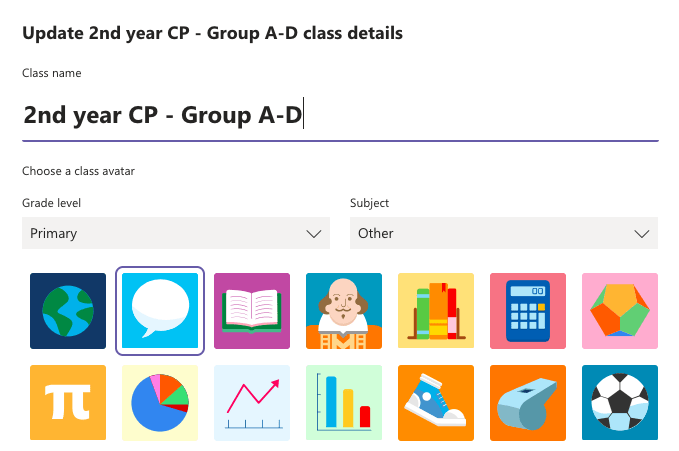For hybrid lessons, where students can participate in person or remotely via video conferencing tool e.g. MS Teams, it’s important to set up the online event in the calendar (not just rely on the classroom timetable). This gives a more inclusive tone before the start. It will also cut out some faff for the teacher at the start of the lesson.
Following COVID and the introduction of Green Pass checks to attend in person, all students wanting to attend need to book their spot in class via the University’s booking system.

At the university, we schedule the online time to start 15 minutes before the in person class time to allow the students joining remotely to have the opportunity to grab a “virtual coffee” or chat with other coursemates just as they would if they were in the corridor.
If you feel setting up calendar events for the streaming part of your hybrid class is a lot of extra administrative work, remember that you can use the custom option to set up a recurring event for X number of weeks. If your lessons are at the same time on the same days, it’s easy to add the online times.

And then add start and end dates
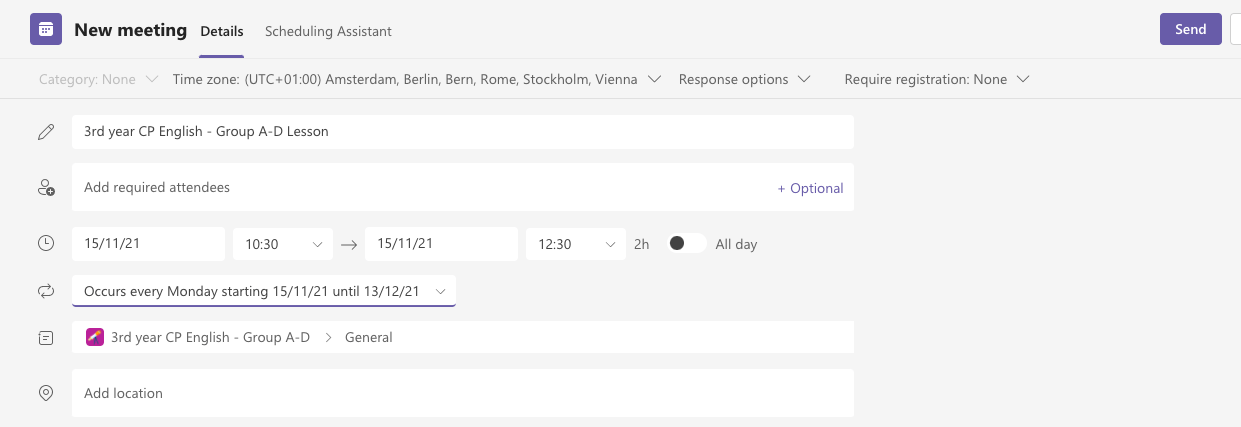
Then click SEND. Both the online group and the in person group will feel you care.