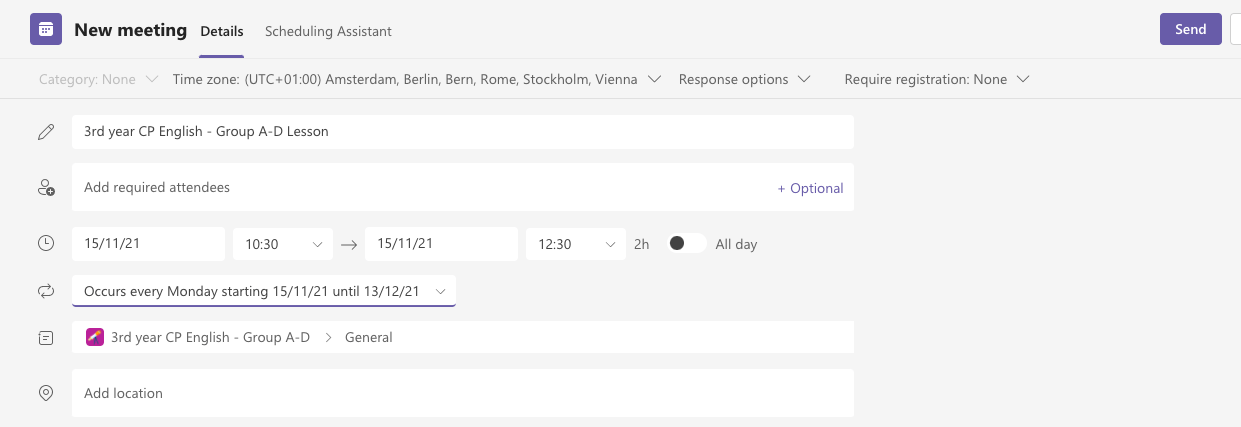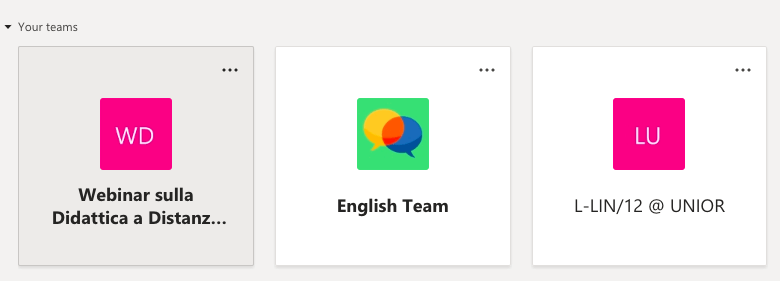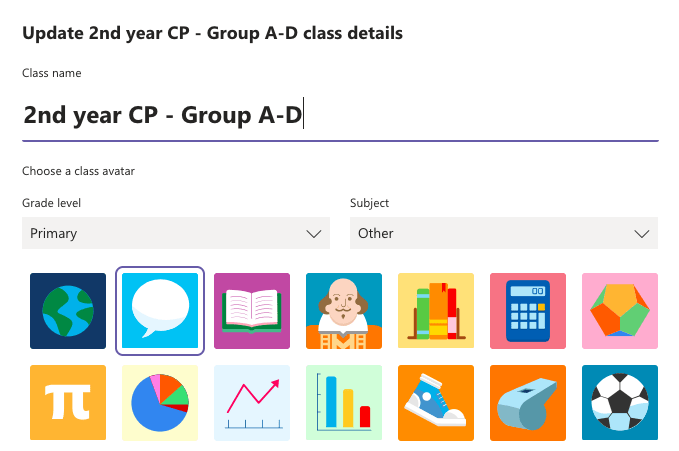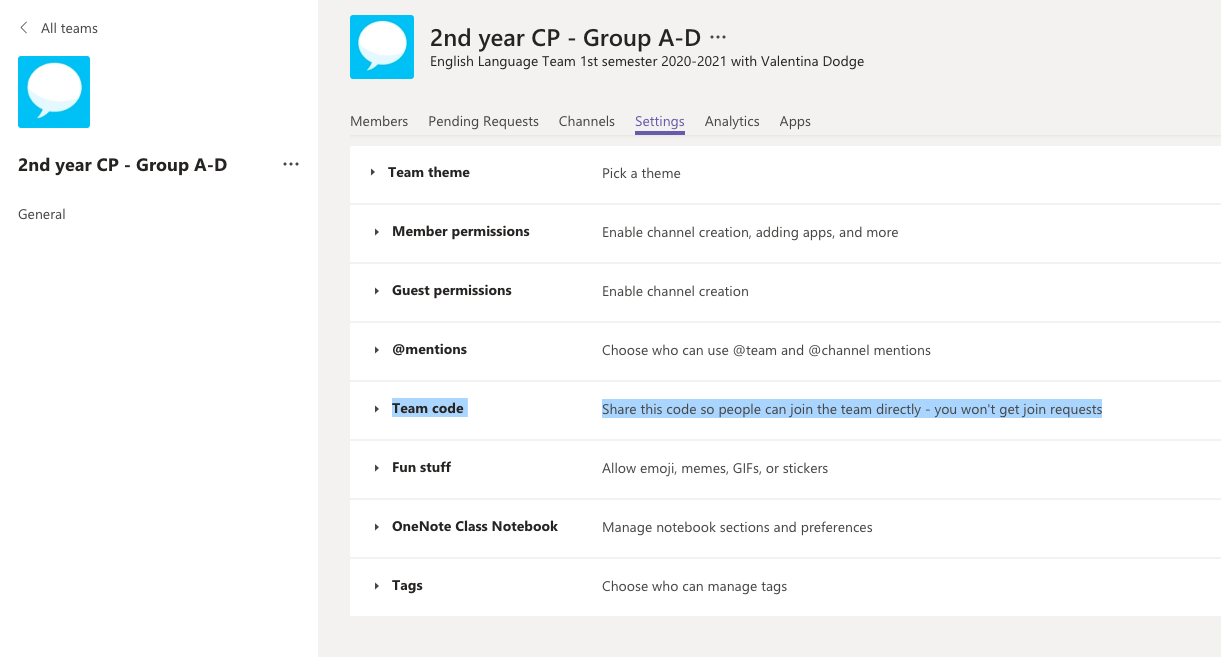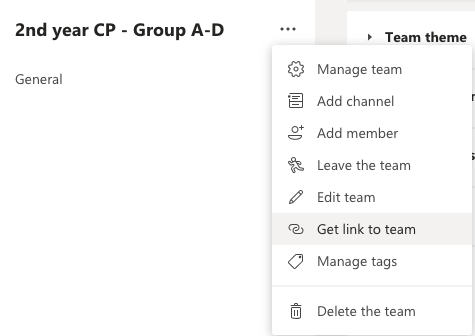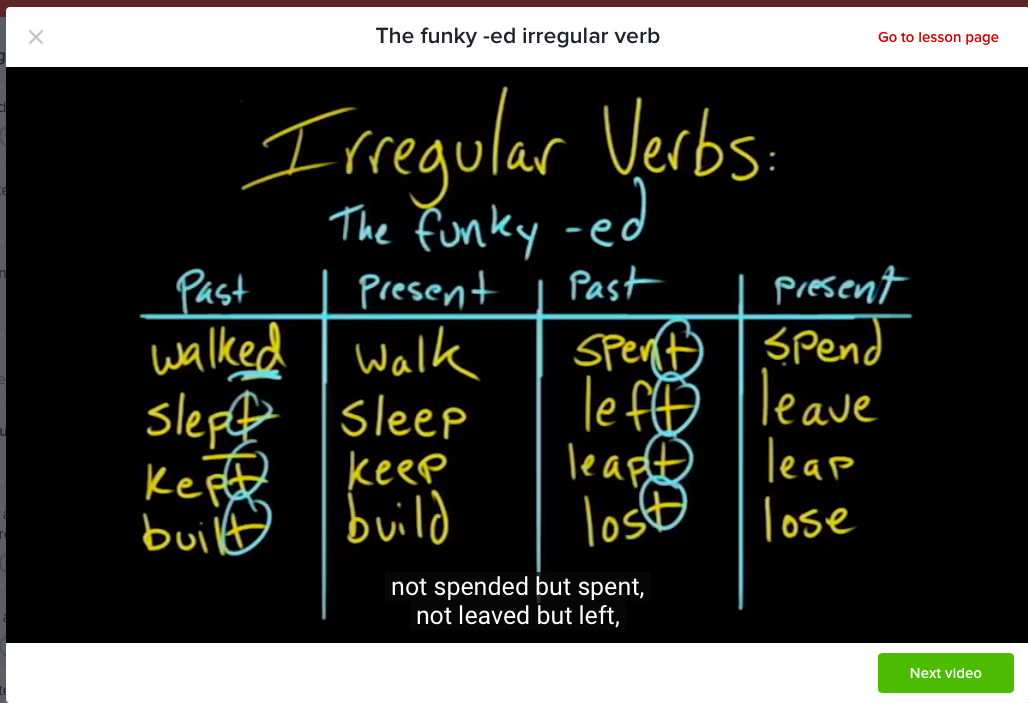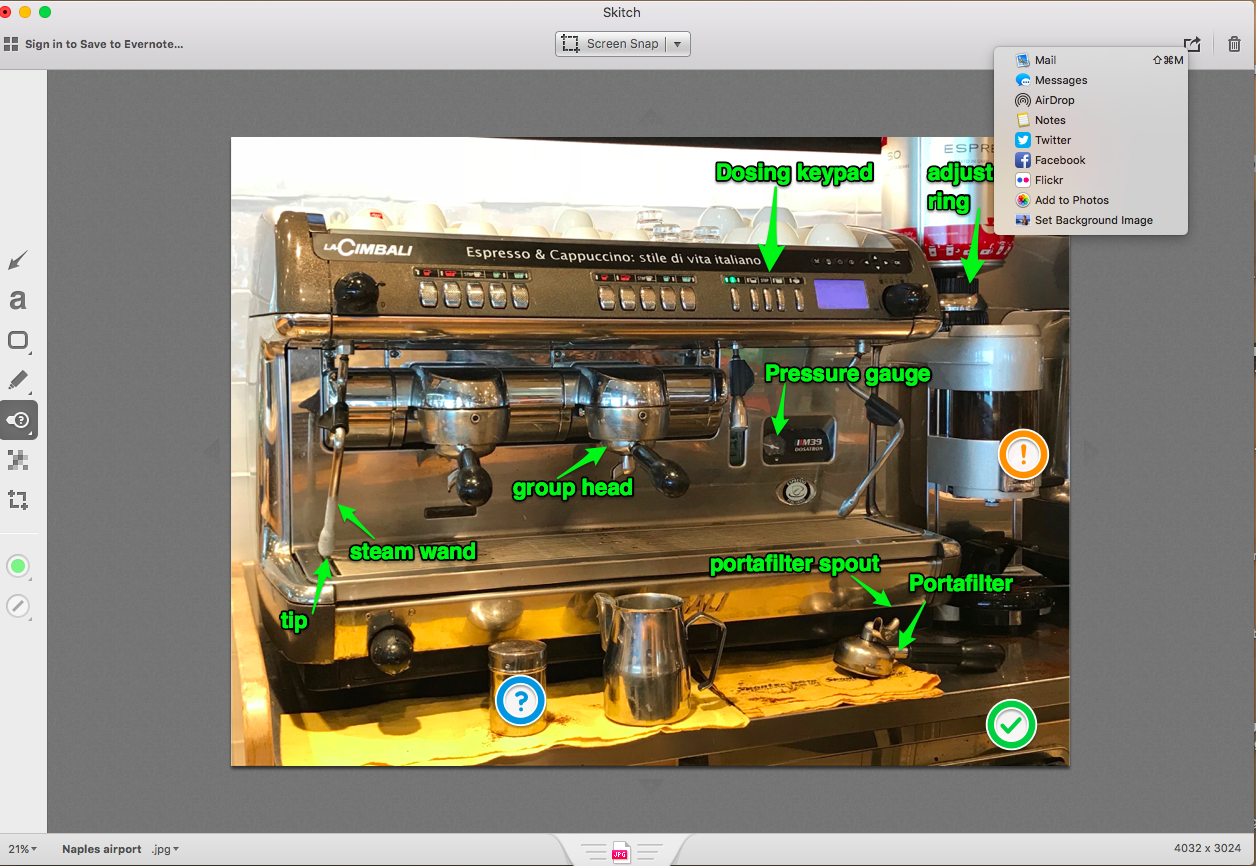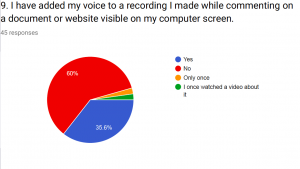In this two-part showcase series that follows on from my screencast survey results post, I want to share some screens to showcase screen grab and screencast usage for a range of learning scenarios, activities and delivery modes.
I presented these during the IH Barcelona ELT conference on 10th February 2018 and workshop participants completed the PDF of worksheet table so I hope this post can serve as a summary to my session and a springboard for other educators to get inspired. None of the ideas are meant to be prescriptive, just a way of displaying and discussing screens that have added learning opportunities for my students.
Fun whatsapp screen 1
This screen was used with young adults General English and a teenagers group during class to review direct / indirect speech and the language of conditionals and spark a discussion on ethical shopping.
Possible follow-up tasks:
- Teacher provides hypothetical situations to spark discussions – What would you have said? How would you react if a family member / friend left you at the shopping center? Have you ever forgotten someone/something somewhere?
- Learners talk about ethical lifestyle choices – Do you go shopping by car? How can you make shopping more eco-friendly?
- Class discuss Whatsapp texting – How does this differ to texting with friends? What are the dangers of texting and driving?
- Pairs of students scroll back over a personal Whatsapp or SMS message that they feel comfortable sharing. In pairs, they translate two or three exchanges (with or without showing their phone screens to another student).
Screen created by me and my daughter inspired by the http://www.worldofmoms.com/ and the Walmart Mom Jokes.

Mum you left me at the shop!!!!!
Tip: if possible, reveal sentence by sentence to create suspense, ask concept questions, who is typing? where is she? what do you think she’ll say next?
Other possible options might be to role play by adding adverbs and special intonation to convey emotions such as surprise / disappointment / frustration e.g. “Where are you”, Sophie asked worryingly? Mum I came with you she shouted angrily!
Fastrack alternative: If you are pushed for time and can’t create your own, Google “Mom jokes”, choose appropriate screen and display from web.
Added value: adding humour and fun creates a non-threatening learning environment, using Whatsapp screen brings real-world feature into lessons that can be more engaging than a course book page, the personalization of the screen can lead to sharing more about teachers/learners lives and be based on local contexts rather than Walmart!
Business Email screen 2

Email task uploaded to English360 learning management system
This custom-written email was added to a short answer activity for a blended Business course on the English360 learning management platform. This screen provides learners with a real-world email writing task based on their own workplace scenario ie. email exchanges related to planning a branch visit for a real client..
This type of custom screen can bring the “third person” in the learning triangle (learner – teacher – person learner speaks to in L2) into the physical or virtual classroom. The majority of students will be attending language lessons to improve communication and for most in-company learners, they will already be interacting in L2 with real people on a daily basis. Find out as much about those foreign colleagues or worldwide business partners as you can and use references to them in your material design for added motivation and customization.

Make homework or writing tasks more personal
Possible follow-up tasks:
- Learners continue the email chain by imagining how the client would reply to the reply.
- Teacher creates further language tasks around learner errors that crop up during this writing task e.g. copying and pasting sentences from the learners’ actual email replies is fast. Use a gap-fill or fill in the blank activity to help students focus on specific language points e.g. their use of prepositions without saying student X got this wrong, student Y made this mistake. Add tasks to reformulate language they produced.
- Teacher create a matching sentence halves activity to review language work related to email writing based on emails they have written or shared with you (see below).
Tip: add references to local places or to places from your clients’ foreign partners. Personalize tasks with local branches and sites not just names of people. You can customize names too!
Fastrack alternatives: Agree with the HR managers at the companies you are working for that accessing company documents, brochures and correspondence will make the course more engaging and specific to their needs. Sign an NDA. Ask students to send you emails they receive. Screenshot and add blur tool to hide private information if necessary. Only upload company material if your LMS is password-protected.
Added value: individualized practice with familiar names, emails addressed to real people, phone conversations role plays created around current business colleagues, can add an extra sense of personalization, direction and workplace relevance. An email task from a business book might not always seem important and it is common for busy business learners to skip doing homework. If the email task is part of, or based on, their normal workflow, the chances of completion increase and ensure their learning path includes that “third person” concept (a concept shared by Jeremy Day in his writings on digital materials and presentations on course design for ESP – English through.. or English for.. .
Espresso screen 3
Many industries have jargon terminology that learners need to be familiar with saying, spelling and adding to descriptions, sales pitches, explanations and user manuals. Screencast software allows you to add arrows, numbers or text to teach or review specific vocabulary.
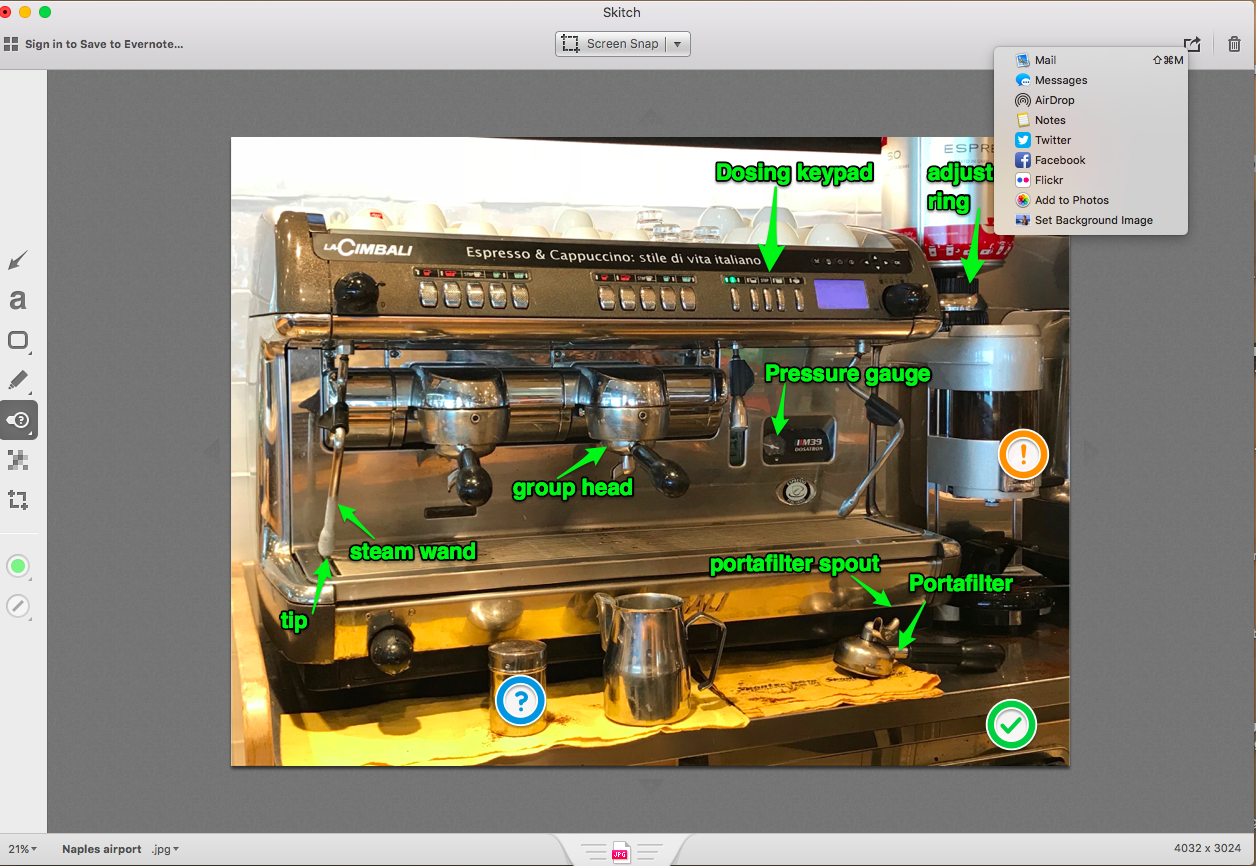
Jargon buster screens
This activity was created by taking a photo of a coffee machine and annotating it using Skitch (freeware for Mac /app for iPhones).
Possible follow-up tasks:
- Learners explain how to assembling, dismount, clean, substitute key pieces
- Teacher provides verbs and learners match to functionality e.g. check the pressure gauge, fasten the tip of the steam wand)
- Learners describe the process of handling the parts (first you…, then … next…) or passive description of functionality
- Learners role play technical maintenance scenario using modals to speculate on causes of malfunctioning machine
- Learners draw up a sales pitch highlighting machine’s USP/ special features for an upcoming trade fair
Fastrack alternatives: as above, get company permission to use website material, catalogues, user manuals so you don’t need to take photos. Ask students to take photos of machine components, aspects of their life, workplace processes and provide you with the photos. You can even ask students to annotate.
Tip: ensure they use Text tool rather than free handwriting on mobile or tablets as the final screen will look far more professional.
Value added: all English is for specific purposes because all our learners have a specific purpose for learning the language. Tapping into that purpose can increase engagement and commitment. It shows you care about their interests.
To create these screens I used freely available software: Jing Project and Skitch.
Interested in screen casting – see Part 2 of this showcase!